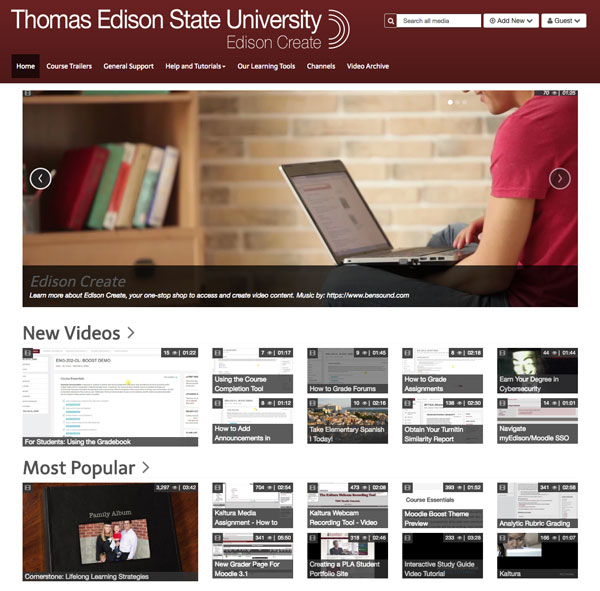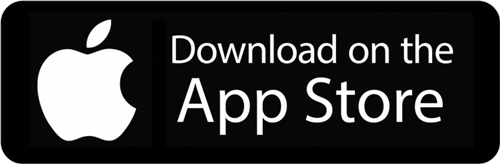myEdison / Course Access
If you landed here looking for enrolled student information, this can now be found in myEdison Experience.
Leveraging the enhanced myEdison Experience, the University has strategically migrated specific enrolled student information to this dedicated portal. Students who log into myEdison Experience will see a card for the Student Information Hub.
Through the single sign-on University Portal, students access their Moodle courses as well as Online Student Services and links to many other student resources such as the Google Apps, advising appointments, textbooks and University announcements and alerts.
How to access myCourses
To access myEdison Experience, with your complete @students.tesu.edu University email address and password.
For example, your University email address will be similar to: firstname.lastname@students.tesu.edu.
Once logged into myEdison Experience, click on, VIEW MYCOURSES from the myCourses Access card.
If you have forgotten your password or received a password error, visit the Need Help With Your Username and Password? page, for more information. If you still are unable to log into myEdison Experience, after resetting your password, submit a helpdesk ticket by sending an email to enrolled@tesu.edu.
Download the TESU Mobile App
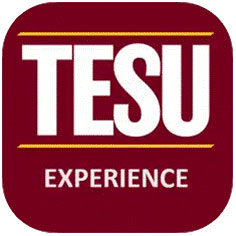 Please visit your preferred device app store to download the TESU mobile app!
Please visit your preferred device app store to download the TESU mobile app!
If you have difficulty with any of the above, please send an email to admissions@tesu.edu for additional assistance.
Contact Us
For additional assistance, please send an email to the Enrolled Students Service Center at enrolled@tesu.edu.