This site provides information using PDF, visit this link to download the Adobe Acrobat Reader DC software.
Getting Started
Creating an account with Online Student Services
First, you need to set up an account with the New Online Student Services under Student Self- Service Function in myEdison®.
Create your TESU Account and/or reset your password
- Access the New Online Student Services. This link will bring you to the ‘Forgot password’ reset, but this is the first step in creating your account.
- Enter your username (typically your firstname.lastname – if not, follow the instructions below to determine your username) and the email address on file with the University.
- You will receive an email asking you to reset your password. Click the link in the email.
- On the Reset Password screen, enter your username in all lower case (eg: firstname.lastname) and new password (twice) and press ‘reset password’.
Password requirements:- 6 to 20 characters in length
- Include both letters and numbers
- At least one capital letter and one lower case letter
- Include a special character (except: ; \ ? : @ & = < > )
- No instance of your name
- No recently used passwords
- You will receive notification and an email that your password has been successfully changed. At this point, you can close all New Online Student Services windows.
- Visit the myEdison portal here. Enter your username after students\ it should look like this: students\firstname.lastname and Password: newly created password
- Moodle Courses Access: open https://mycourses.tesu.edu/, in a private browsing session, and log in with your username and newly created password.
If you forget your username at any time, you can always revisit the ‘Forgot password’ reset here, and complete steps 2-4 again.
Accessing My Progress
MyProgress is an interactive degree planning tool that launched in September 2023. MyProgress will make it easier to track and monitor your degree progress, collaborate with your academic advisor and identify courses that fulfill your degree requirements multiple terms in advance. The MyProgress tool will replace the University’s traditional Academic Evaluation and will be accessed in myEdison® Student Self-Service.
- Read and print instructions for navigating the MyProgress environment.
- Visit the MyProgress FAQs page to learn more
- Use My Progress to find courses for your degree requirements
Making a Nursing Advising Appointment
Finally, below are the instructions for scheduling an advising appointment.
- From the University home page, click the myEdison® at the upper right hand corner.
- Log in to the portal using your user ID and password.
- In the middle section of the portal, you will see a maroon bar that says “MY Resources” and another that says “Tools and Forms.”
- Under “Tools and Forms” click the link “Make an Advising Appointment.”
- Follow the instructions for making an advising appointment.
- Be sure to select Graduate Nursing and the advisor who contacted you when you were admitted to the MSN program. This is your assigned advisor.
If you have difficulty with any of the above, please send an email to enrolled@tesu.edu for additional assistance.
 Vi-Anne Antrum, DNP
Vi-Anne Antrum, DNP