This site provides information using PDF, visit this link to download the Adobe Acrobat Reader DC software.
Air Force Tuition Assistance
Before moving forward, it is critical that you have received approval from an Educational Services Officer (ESO) or counselor within your respective service, prior to enrolling in courses.
Students who are enlisted in the Air Force and are interested in tuition assistance provided by the Air Force can follow the following steps (if you already have your TA, please go to step 13):
- Register for classes using TESU’s Student Self-Service
(We hold a spot for you in the class(es) while your TA is being processed). - Submit a copy of the approved tuition voucher using the TA Upload Form. Include your student ID# on the document. Please do not include your social security number.
Your registration is not complete until we receive your TA.
To obtain Air Force TA:
- Log on to your Air Force portal account
- Go to "Quick Links" or "Force Development" and click on "Air Force Virtual Education Center (AFVEC)."
- Verify and update all personal info (phone, email, etc.) in the "My Personal Data" link on right side of the page.
- Verify that your servicing education center is correct - assigned in Hawaii, then chose Hickam.
- On the right side of the page, click on "My Self Service Apps" and select "Apply for TA" and follow the step-by-step procedure by entering enrollment reason, school, term dates, course information (course number and title (i.e. ENG-101 Composition I) and verify the cost per semester or quarter hour). Course information can be added directly from the online database or manually by using the "Add Course Form" at the top of the course selection page. If you select the course from the database you must verify the costs and course location with your school then make any necessary changes. Refundable fees, such as technology or lab fees, should be added in the "course fee" not included with the tuition per credit cost.
Note: Tuition assistance does not cover registration/enrollment fees. - Verify enrollment information, read and check all conditions and certifications.
- Enter Air Force Portal user name. If unknown, click on "My Account – Profile" on right side of AFVEC.
- If everything is correct, you will see a page that displays your TA number. You can verify this in "My Enrollments."
- The education office has two duty days to process your Tuition Assistance request. *It is important that you contact your servicing education officer for direct procedures.
- You will then receive an email letting you know the status of your Tuition Assistance request. Follow the instructions in the email.
- Once your Tuition Assistance request has been approved, repeat steps one and two to access your approved Tuition Assistance.
- Under the "Self Service Apps" click the "My Enrollments" link.
- Click the printer icon that is to the left of the TA number to print out your Tuition Assistance form.
For problems with your Air Force Portal account, call the Air Force HelpDesk at DSN 596-5771, options 1,1,7,9 or toll free (877) 596-5771, options 1,1,7,9. Contact Military and Veteran Education Support if you need additional assistance.
Latest Air Force News
Air Force Tuition Assistance Tips
Military and Veteran Education Support
- How to Get Started
- Air Force Tuition Assistance
- Earning Credits for Military Training
- Air Force General Education Mobile (GEM) Program
- Air University Associate to Baccalaureate Cooperative Program (AU-ABC)
- Thomas Edison State University National Test Center at Joint Base McGuire-Dix-Lakehurst
- GI Bill® TOP-UP & Partial TA Coverage
- Find Military and Veteran Counselors
- College Financing Plan (CFP) (opens in new window)
- Accreditation